The Social share buttons can help you to get more traffic from social websites. By adding social share widget you can allow your visitors to share your contents links on their social accounts. The more people will share your contents the more traffic you will get on your Website.
In this post, I am gonna give you social share buttons widget with counters. This widget will also count the numbers of sharing. And it is easy to add anyone can easily add this widget on his blogger blog. To add this widget to your blogger blog follow our below steps. You may like to read Top 10 widgets for blogger blog created with HTML.
That's it. Check your blog you will the social share buttons on the left side. This widget is created with my AddThis account. If you want to create your own you can create it by going to the AddThis.com.
Do you want to show it on the homepage only or want to hide from the homepage? You can do it visit our post on the show the widget only on the home page Blogger.
Thanks for reading my this post. Keep visiting for more useful posts. If you want to ask me something about this post you can ask me by dropping your comment below.
In this post, I am gonna give you social share buttons widget with counters. This widget will also count the numbers of sharing. And it is easy to add anyone can easily add this widget on his blogger blog. To add this widget to your blogger blog follow our below steps. You may like to read Top 10 widgets for blogger blog created with HTML.
Add Social Share Buttons Widget With counters
- Sign in to blogger.com.
- Select your blog where you want to add social share buttons.
- From your blog dashboard click on the layout option.
- Now click on the Add Gadget link from the sidebar section.
- A new window will appear from this window select HTML/javascript widget.
- In the next page, you will see an input and a text box.
- Paste the following code into the text box and leave the input area empty.
- Press the save button And Done.
<!-- Go to www.addthis.com/dashboard to customize your tools --> <script type="text/javascript" src="//s7.addthis.com/js/300/addthis_widget.js#pubid=ra-58b645969a648712"></script>
That's it. Check your blog you will the social share buttons on the left side. This widget is created with my AddThis account. If you want to create your own you can create it by going to the AddThis.com.
Do you want to show it on the homepage only or want to hide from the homepage? You can do it visit our post on the show the widget only on the home page Blogger.
Thanks for reading my this post. Keep visiting for more useful posts. If you want to ask me something about this post you can ask me by dropping your comment below.


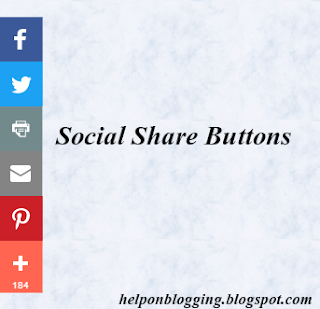


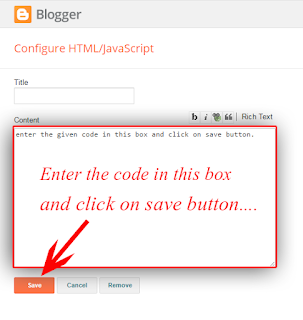

.png)

.png)
.png)
.png)

.png)
.png)
No comments:
Post a Comment