Wordpress is the Best platform for starting the Blogging. If you are looking for a guide on how to start a free Wordpress blog. Then you found the right tutorial. Because in this post I am gonna show you how to create a free blog on WordPresss. But this is not about WordPress.org. It's about creating a blog on Wordpress.com. To create a free WordPress blog follow our bellow steps.
Start A Free WordPress Blog
- Go to the WordPress Home Page. And click on the Get started button to create an account on WordPress. To create a free WordPress blog you must have an Email address. That you never used before to creating a WorPress Blog.
- The Get started button will redirect you to the WordPress registration page. In this page, You will see a form asking you for the title of your new free WordPress blog. After filling the Information click on the continue Button.
- After clicking on the continue Button you will Be redirected to the other page. In this page, you have to select a layout for your Free WordPress Blog that you are gonna create.
- Now you will see some templates on your screen. From the templates select a template for your new free WordPress blog.The selected template can be changed later.
- In the next page, you have to choose a domain name for your new free WordPress blog. So type the domain name into the box and press the enter button. If you want to use WordPress for free then choose the first domain extension that looks like ABCDEF.WORDPRESS.COM.
- Now you have to pick a plan that's right for you. You can choose free if you don't want to pay. You can also pick a premium plan.
- Now you will see a form on the next page. In this form, you will be asked about Your Email Address, Your username, and a password.
- After that, you will be redirected to a new page where you will see a message about Done! thanks for waiting we are ready for you to get started. Now visit you mail address that you use to start free WordPress blog. You will see a mail from WordPress open this mail. And confirm your registration by clicking on the confirm link.
- The Free WordPress Blog Also had a feature of changing the style of your blog. And this is Really a good feature. There is the various free template available in your WordPress Dashboard. With this feature, you can easily Make your blog looks stylish. And it's too easy. To change the theme of your blog click on the presentation tab from your blog dashboard. And select Themes now you will see available themes select a theme for your blog. Every theme had different customization. Like some themes allow you to upload your own header, some allow you to use various widgets.
- That are many widgets you can use in your blog sidebar. To find the 'Widgets' Go to the 'Presentation' tab of your free WordPress blog and click on the Plugins option. With the widget, you can easily add a Search box, text boxes, and RSS tools, ads and many other. Explore the widgets available in the Wordpress dashboard and find the ones that you want to use in your blog.
- That's it now you can start blogging on your blog. To write a post click on the write button that is located at the top of the right corner.



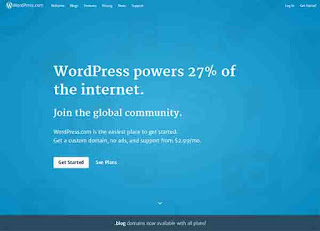









.png)

.png)
.png)
.png)

.png)
.png)
This comment has been removed by a blog administrator.
ReplyDeleteI just want to say that all the information you have given here is awesome...great and nice blog thanks sharing..Thank you very much for this one. And i hope this will be useful for many people.. and i am waiting for your next post keep on updating these kinds of knowledgeable things...
ReplyDeleteWordPress Development Company | best web design services
This comment has been removed by a blog administrator.
ReplyDelete